配置文件
本节我们将学习如何配置 Rollup。
创建配置文件
打开命令行,输入下面的命令:
bash
# 创建配置文件
touch rollup.config.js
编写配置文件
打开 rollup.config.js,输入下面的代码:
js
export default {
input: "src/index.js",
output: {
file: "dist/my-extension.js",
format: "es"
},
}
可选插件
Rollup 有很多插件,可以帮助我们优化代码。这里我们推荐安装以下插件:
打开命令行,输入下面的命令安装插件:
bash
# 安装插件
yarn add -D @rollup/plugin-image rollup-plugin-terser rollup-plugin-cleanup
修改 rollup.config.js
js
import image from "@rollup/plugin-image"
import { terser } from "rollup-plugin-terser"
import cleanup from "rollup-plugin-cleanup"
export default {
input: "src/index.js",
output: {
file: "dist/my-extension.js",
format: "es"
},
plugins: [
image(),
terser(),
cleanup()
]
}
创建扩展文件
如果你顺利完成了上述操作,你的目录结构应该是这样的:
my-extension
├── node_modules
├── package.json
├── rollup.config.js
└── yarn.lock
让我们创建一个 src 目录,用来存放我们的扩展文件,接着在 src 目录下创建 assets 目录,用来存放我们的资源文件。
然后找一张你喜欢的图片,将它放到 src/assets 目录下,命名为 logo.png。
接着在 src 目录下创建 config.js,用来存放我们的配置文件,输入下面的代码:
js
import logo from "./assets/logo.png"
export const config = {
name: "My Extension",
id: "my-extension",
icon: logo,
version: "1.0.0",
engine: "v0.0.1"
}
注意
config 不支持 export default,必须使用 export const config = {}。
最后在 src 目录下创建 index.js,输入下面的代码:
js
export const activate = () => {
return () => "<h1>Hello World!</h1>"
}
export { config } from "./config.js"
现在你的目录结构应该是这样的:
my-extension
├── node_modules
├── src
│ ├── assets
│ │ └── logo.png
│ ├── config.js
│ └── index.js
├── package.json
├── rollup.config.js
└── yarn.lock
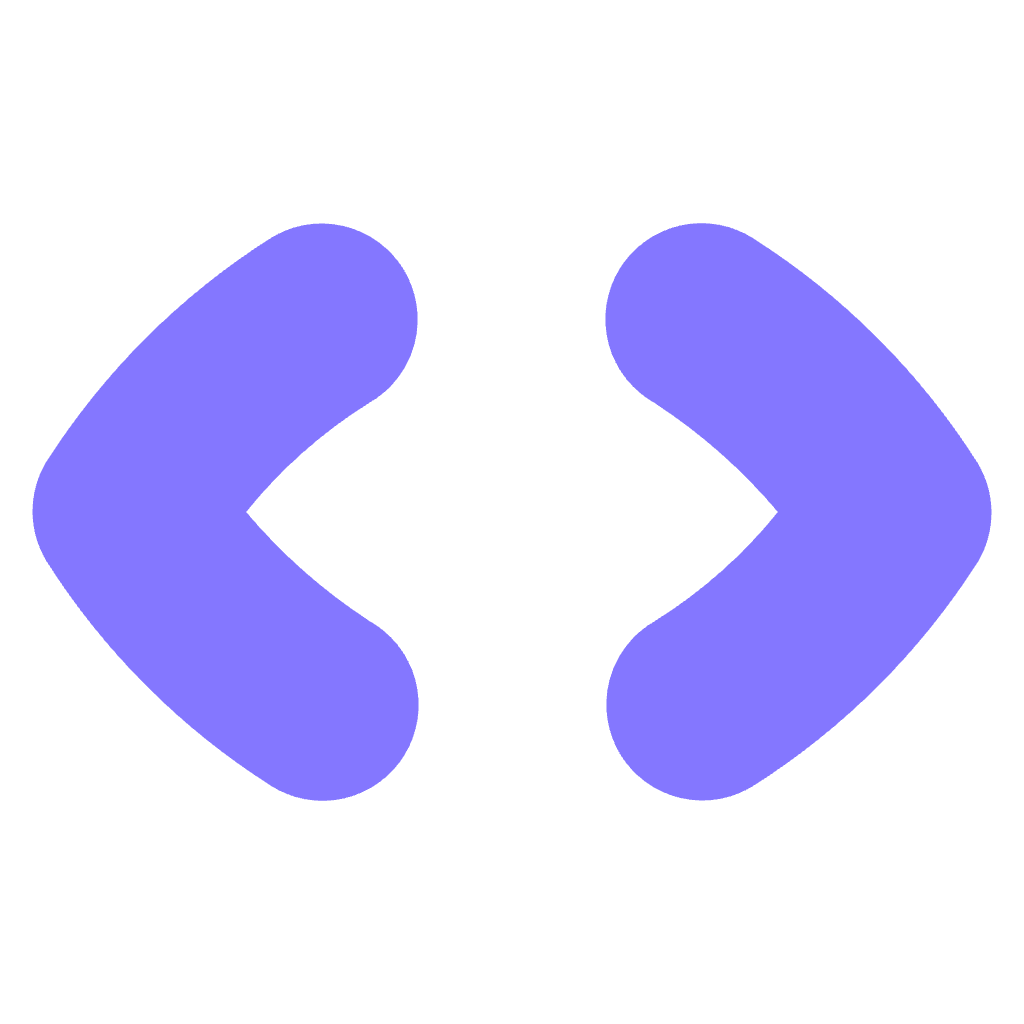 AnyText
AnyText